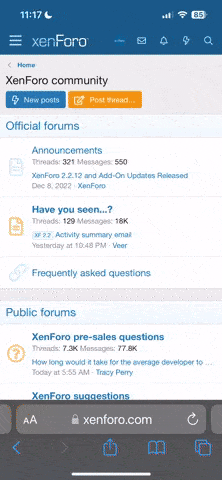- Real Name
- Ethan
These are a newly discovered very useful feature, makes selecting uniform patches so easy, so it's not a hassle (well its easy enough so it isn't frustratingly difficult) to make a tiled effect like this
 from
from

Here's how




Then once you have the grid, selecting each square is easy using the select tool, thanks to turning on the "snap-to" feature, then once you select a square, you can use any of the Adjust panel sliders (if you want to make the tiled gradient effect like this one), I suggest you mark each tile with the specifics of your edit on the specific tile to help you reference for the rest of the tiles, so just use the text tool, it will automatically create a separate layer for the text so don't worry about marking up your work!

Then simply go into the layer manager and drag your project up on top, hide the guidelines, and export!


Btw don't worry about the lines between panels on my final product- I had used a scratchcam filter which gave me the idea, then I used it as a guide for placing the marks.
TIP: take the time to do the math when dividing into equal sections- it takes a few extra moments to switch over to a calculator app and crunch the numbers but it's definitely worth it!
-LPCAMERA
Here's how
Then once you have the grid, selecting each square is easy using the select tool, thanks to turning on the "snap-to" feature, then once you select a square, you can use any of the Adjust panel sliders (if you want to make the tiled gradient effect like this one), I suggest you mark each tile with the specifics of your edit on the specific tile to help you reference for the rest of the tiles, so just use the text tool, it will automatically create a separate layer for the text so don't worry about marking up your work!
Then simply go into the layer manager and drag your project up on top, hide the guidelines, and export!
Btw don't worry about the lines between panels on my final product- I had used a scratchcam filter which gave me the idea, then I used it as a guide for placing the marks.
TIP: take the time to do the math when dividing into equal sections- it takes a few extra moments to switch over to a calculator app and crunch the numbers but it's definitely worth it!
-LPCAMERA