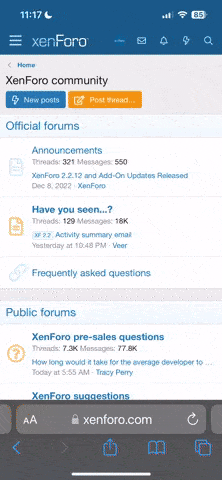- Real Name
- Ethan
You may not want to hear it, but when creating a pattern such as this, math is very important.
To start off, you will need to calculate your canvas size- trust me this will save you a lot of hassle later on.
To calculate what you will need for this project, you need to know that you will start by making a grid, like this
So in this case, I made my lines 50px thick and my spaces 80px thick. (Be sure to choose even #s and to make your lines thinner than the spaces). You also need to figure how many 'spiral lines' you will want spiraling out from the center-at this point these are the vertical lines- this needs to be an odd #. You can see I chose 13. This is where the math comes in.
It should look like this
(13x50)+(13x80)=1690
This means I make my canvas size 1690x1690
Now go into the 'view' menu and in 'Guidelines' you will find an "Edit Guidelines" button.
Select "add vertical line"
Zooming in will help with this next step.
Again, the math comes in, so now you start off the first guideline at 1/2 the size of your space, so in this case, it's
(1/2)x(80)=40
So I set my first guideline at 40 px.
Next, I add a guideline at 40+ the width of my lines.
40+50=90
So I set my second guideline at 90 px.
Next, I add a guideline at 90+ the width of my spaces.
90+80=170
So I set my third guideline at 170 px.
Repeat the process for used for the 2nd and 3rd guidelines until you reach the other edge of your canvas. I promise you this is by far the most tedious and boring part of this tutorial, but it is essential.
It will look like this if you used my dimensions
Now use the select tool to select your vertical stripes areas and fill them using
menu>edit>fill selection
Now duplicate the layer and go into the menu>layer>rotate> and either right or left will work.
Merge visible layers
Select and clear an area at the bottom, such that the bottom is capped by a solid line.
Use Filters>distort>polar>"rectangular to polar"
It will now look like this
Now go into View>guidelines> and turn off the "show" and "snap-to" toggles.
Use Filters>Distort>Twirl and twirl by 180°, set radius to 100%.
Select>alpha to selection
Select>Expand by 5px
Select>Contract by 10px
Select your highlight color, for this tut. I'll call it "blue".
Use Filters>Stylize>glow>inner glow, set opacity to 100% and blur radius to personal preference, for me I set it to 50.
Duplicate layer
Increase canvas size by 100px
Select>alpha to selection
Expand selection by 5 and fill with "blue"
Move edited layer to back
Merge visible layers
Duplicate layer
Use 10 zoom blur
Move blurred layer to background
Duplicate blurred layer until satisfied.
Export as PNG.
Optional:reimport as new image, change canvas size height, add blank layer, move blank layer to background, fill blank layer with a color ex. Black.
Done.
Keep in mind how you trim it and how you space the grid will greatly affect the outcome. When trimming pre-polar-distortion, keep in mind that the bottom will be the center and the top will be the outer edge. This is what I ended up after leading you through this tutorial. You can slightly see its different from the original
I personally love to take close up crops of it as well