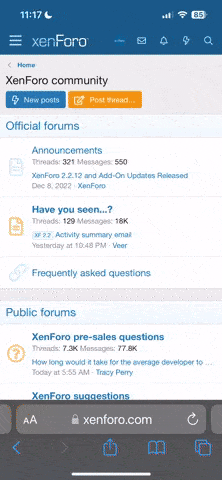Thought it would be fun to do a "before & after" on my most recent photo. 
Being somewhat lazy these days, my garden has been my source for photos, and currently there's not much to shoot, but I grabbed this faded flower with the ProCamera app.

First I turned it into a black & white using MonoPhix so I could start with a "fresh" photo.

The background was too busy for what I wanted to create so I opened it up in BlurFX and applied the Median blur, then carefully erased it from the flower & stem. I then ran it through Perfectly Clear.

Next came ScratchCam (one of my favorite apps!). I applied a brown colored filter, some scratches and the frame.

For the final touches I opened it up in Iris Photo Suite, applying the Vintage filter "Old Book" using the mask feature. I erased some of it as I didn't want the writing to be too prominent.
My final steps in Iris (which I use on pretty much all my photos) were a bit of polarization, sharpening and resizing.


Sent from my iPhone using MobiTog

Being somewhat lazy these days, my garden has been my source for photos, and currently there's not much to shoot, but I grabbed this faded flower with the ProCamera app.
First I turned it into a black & white using MonoPhix so I could start with a "fresh" photo.
The background was too busy for what I wanted to create so I opened it up in BlurFX and applied the Median blur, then carefully erased it from the flower & stem. I then ran it through Perfectly Clear.
Next came ScratchCam (one of my favorite apps!). I applied a brown colored filter, some scratches and the frame.
For the final touches I opened it up in Iris Photo Suite, applying the Vintage filter "Old Book" using the mask feature. I erased some of it as I didn't want the writing to be too prominent.
My final steps in Iris (which I use on pretty much all my photos) were a bit of polarization, sharpening and resizing.

Sent from my iPhone using MobiTog