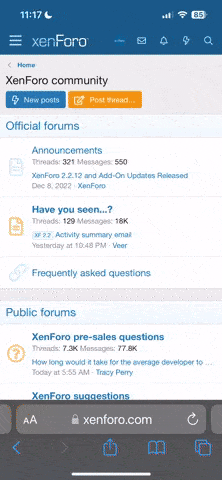Wow, your foreground really pops now! I have a mission up to Christmas to practice and play around with a couple of the manual camera apps to choose one that I can really start to feel comfortable with. When I took the images of the canal, I experienced the same problem as you did in your red fields with the white balance and almost missed the kayakers while I was trying to sort it out - which I didn't.
In the case of the blueberry fields I could immediately see, even before I tapped the shutter that the colour was way off in any camera app where I didn’t have control of white balance. The native camera gives no control over white balance. Fusion is another app I like to use but beyond an excellent HDR bracket system it doesn’t allow any control of white balance.
Full disclosure time. I’m an old fashioned traditional photographer in the sense I grew up shooting film and the moment of exposure was my only chance to get the image “right”. Nowadays, especially on the iPhone, people don’t bother much with the details at the time of shooting and rely on apping the hell out of it later. It doesn’t work for me. I believe in getting the best quality shot when I tap the shutter so it will require the absolute minimum tweaking later on to be a good photo on my camera roll. This means the old fashioned standards of image quality, like no burned-out highlights, etc. I have the best quality image to start from if I choose to take it farther. But really, that best quality original is my main objective and I find when I alter the image later I still like the original best. That doesn’t mean, as it used to, that I’m trying to reproduce what I see, but what I see in my mind’s eye, which can be a very different thing, and for that I find HDR is my most direct route to that objective. I’m not talking about minor fine tuning here, but the more extreme departures. I have fun doing it but when I look back at the original it is still the best image.
PureShot is my manual camera of choice and one reason is the easy access to the white balance lock. It’s right on the main camera screen, not buried in a menu. In any unknown light condition the fastest method to get the WB correct is to take a reading off a known surface, such as a WB card. You just hold the card in front of the camera picking up the light at the same direction you are shooting and tap the WB lock button. You may have to angle the card slightly to avoid a shadow but generally tipping the card slightly to catch the light at the same angle it is falling on the subject works best. That’s it, you’re all set. No guessing. No experimenting with different scene settings or °K scales. Bullet proof. Make sure you aren’t wearing wildly coloured clothing, like a yellow raincoat, because the light reflecting from the coat will pollute the white balance reading.
You understand that Auto White Balance changes the White balance in every shot based on the balance of colours in the scene. In other words the white balance becomes subject dependent whereas it really should be light conditions dependent- except it has nothing reliable to read from. Let’s say, you’re at a parade on a sunny day and a yellow car goes by. The Auto WB thinks “too much yellow” so it adds blue. A red car goes by and it thinks “too much red” and so on with each colour that goes by. So none of the cars gets correct colour and the background colour in every shot is different. So you select the sunny day setting in the WB menu and now the colour balance is the same in every shot, as it should be, and each car will have the proper colour. But if it isn’t a sunny day you have to guess at the light conditions. OR- make a custom WB reading from a known neutral subject, such as a white balance card. And now you are once again in a correct white balance setting. Another way to think of auto white balance (AWB), you have a red flower on a green bush. The AWB looks at the scene and says “where’s the blue?”, and it puts some in until it finds a balance - the wrong balance. This is why, in this situation, that your red flower ends up with a bluish colour shift. And this same colour inaccuracy is happening in practically every blankety blank shot where the colours in the subject don’t happen to average out neatly, and it’s very aggravating!!#*! So I would propose that Auto White Balance be dubbed Aggravating White Balance instead.
645 Pro is a close relative of PureShot and It works the same way. Hardly any other camera app lets you make such a quick and easy WB lock type of reading. Many allow you to select a WB preset, such as sun, shade, overcast, indoor incandescent, fluorescent, etc., just like a regular camera, but there are many situations that don’t neatly fall into an obvious category so a custom WB or WB lock is the most reliable method.
Camera+ also lets you make a WB lock but it is one level slower because you have to call up the WB menu to get at the WB lock. Not bad. Camera+ is very capable also, another favourite.
You can find WB reference cards easily enough at a camera store or online (WhiBal.com I think), or use any truly neutral surface to read from. I have hardly ever found a truly neutral surface in the field. A piece of white photo mount board is good and cheap, too, but fragile in terms of getting dirty easily, but you can buy a 30x40” sheet for around $4.00 so you have a good supply.
Some photographic grey cards can also be used as WB cards, but only if the info with the card specifically says so. If you pick out several “grey cards” and compare them they will all be 18% grey but not all the same colour of grey! Some are slightly bluish or yellowish. OK for exposure reading but no good for WB readings. One out of 5 will also be good for WB so check carefully.
People say, so what difference does it make if the colour is off. I can fix it later in editing, can’t I? Well yes. But often the colour shift is difficult to figure out, not simply blue-yellow, but red-green, too. And then you never really know if you guessed right. Much faster and easier in the short and long run to simply measure the light before shooting.
You need a card big enough to fill the frame without being too close to the camera. A tiny card is ok for a tele lens but not useful for wide angle. And iPhone is all wide angle. My card is just a little bigger than the size of my iPhone 7 Plus. It has an elastic neck cord so I can pull it out farther into position without requiring enough cord so it hangs below my waist, getting in the way. It easily slips into a pocket or my iPhone accessory fanny pack, which I usually wear in front or to the side. The card is plastic (not glossy) and the same colour all the way through so even gouging it doesn’t change the colour. It can be easily washed if it gets dirty. It is spectrally neutral in all types of light sources which the photo mount board may not be.
PureShot has so many good features it is hard to beat although Camera+ has its own tricks. Lately I have started shooting DNG for better quality. But it’s slow. I set PureShot to shoot a 3-shot bracketed series saving DNG and tiff brackets, that’s 6 high resolution images saved. The DNG are for my computer if the shot turns out to be something I want to work on on computer. Fusion is still the best HDR app but doesn’t make the best quality brackets and it can’t handle RAW files as yet so that’s what I use the tiff files for. If you try it with a DNG file it seems to work until you realize it is only using the smaller low resolution preview image and not the actual RAW data. I have to get the extra DNG and tiff brackets off my phone ASAP to avoid filling it up with high res brackets. And processing all the HDR images takes time but as yet Fusion is the best for that. Lightroom does not have WB lock, ISO priority or the ability to control the brackets in any way or import brackets from another camera app so it isn’t very useful at all. It may develop in time.
Gotta go for now.... more later!
Another reason I like PureShot is that the layout is instantly familiar to me since it emulates a regular camera or DSLR. People coming to the iPhone from other types of cameras find this easier to adjust to. Also, if you get used to PureShot you will also know what to do with a DSLR if someone hands you one.
Another essential control you want your choice of camera to have is manual selection of ISO. Set it at the lowest setting, 20 or 25 for the least noise.
Something important to remember: at the sensor level the only correct exposures are made at the base ISO setting. All higher ISOs are simply underexposed and require amplification to look right, also amplifying noise. This is a basic fact of digital cameras.
So you want to be able to set the ISO to the lowest setting possible, or not higher than about 64. With an f1.8 aperture this isn’t a hardship. The shutter speeds will generally be plenty high. But you should watch out in lower light that the shutter speed doesn’t drop too low for hand holding. So, you need a camera app that displays the shutter speed at all times.
Jpeg images on the iPhone get a heavy dose of system level compression and noise reduction so the images, even at higher ISO look pretty good, until you look very closely to see the detail is mush because of the heavy processing which you can’t turn off. Tiff files start out the same as jpeg but at the last minute are saved as tiff so they are stuck with the same heavy processing. That’s ok for mobile use. But for best image quality you will notice a big improvement going to RAW or DNG. Unfortunately, even though several apps can make RAW files the editing side of things has not yet caught up. Yet. Soon, we hope.
So there’s my recipe for a good camera app. White balance control with WB lock or custom WB. Manual ISO or ISO priority auto. RAW files. HDR bracketing. PureShot is right there. 645 Pro is the same camera with filters added. I actually had not realized how unique PureShot is until I started going through all my different camera apps making a feature survey. And that explained why I keep going back to PureShot. It delivers the goods.
I also found Rookie Camera capable of WB lock but not manual ISO or bracketing. I didn’t find WB lock in any of the snazzy new RAW camera apps. I’m sure there are good camera apps out there I have never heard of.
I’m curious to hear from anyone else if they know of a camera app that has:
1- White Balance Lock or some way to measure the current white balance and save it, such as Custom White Balance (and I don’t mean approximating the colour with sliders)
2- Manual ISO setting or ISO Priority auto exposure (to allow easy shooting at the lowest ISO)
3- Exposure compensation.
4- Exposure bracketing (3 shots made with one tap of shutter button, at different exposures, for later use in HDR) and with the ability to preset the bracket range (+/-1 stop, 2, 3, in 1/3 stop increments)
5- Choice of file saving: RAW or DNG, tiff, jpeg, hi quality jpeg, HEIF, or PNG, etc. And/or a combination of these, such as DNG & tiff at the same time.
6- Focus peaking.
7- Live histogram to evaluate exposure.
I’ll think of more unreasonable demands later. [emoji3] But, yes, PureShot has all these attributes.
 Such a user never would export images to PC or Mac directly if at all. They would instead use Dropbox or anything similar to store, Flicker, Instagram and the like to present images to the masses or ship them in eMails or toss them around using AirDrop. In any of this use cases (to my knowledge) images or videos get converted. They don’t need to care about the file format. They never would care about what is a standard. Lucky people
Such a user never would export images to PC or Mac directly if at all. They would instead use Dropbox or anything similar to store, Flicker, Instagram and the like to present images to the masses or ship them in eMails or toss them around using AirDrop. In any of this use cases (to my knowledge) images or videos get converted. They don’t need to care about the file format. They never would care about what is a standard. Lucky people 
 I left the „pro“ behind. So I appreciate the format change and still can enjoy just making photos, mangling them in the Photos app and that’s it.
I left the „pro“ behind. So I appreciate the format change and still can enjoy just making photos, mangling them in the Photos app and that’s it. Such a user never would export images to PC or Mac directly if at all. They would instead use Dropbox or anything similar to store, Flicker, Instagram and the like to present images to the masses or ship them in eMails or toss them around using AirDrop. In any of this use cases (to my knowledge) images or videos get converted. They don’t need to care about the file format. They never would care about what is a standard. Lucky people
Such a user never would export images to PC or Mac directly if at all. They would instead use Dropbox or anything similar to store, Flicker, Instagram and the like to present images to the masses or ship them in eMails or toss them around using AirDrop. In any of this use cases (to my knowledge) images or videos get converted. They don’t need to care about the file format. They never would care about what is a standard. Lucky people 
 I left the „pro“ behind. So I appreciate the format change and still can enjoy just making photos, mangling them in the Photos app and that’s it.
I left the „pro“ behind. So I appreciate the format change and still can enjoy just making photos, mangling them in the Photos app and that’s it.