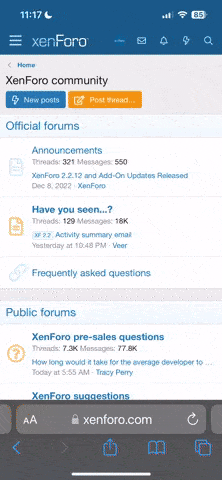Well the video was so convincing and his tutorial also so I did go out and buy it.

I love the smudge tool and it has a sketchy brush like SketchClub so totally suckered in. Here is an example done on my new iPad Pro 11 - so wonderful to have a keyboard again! As usual Infinite Painter is used in just some of the steps.
View attachment 159241
(1) I open the image in Infinite Painter, create a new layer and sketch some outlines using the Proko Pencil Brush mentioned in his tut video.
(2) I simplify my original image by taking it into ImaEngine and removing the lines in the editor by switching that layer off and saving.
(3) I bring this image back into Infinite Painter below the sketch outline and simplify even more by smudging the distinct colour blocks made by ImaEngine.
(4) I output the new image and ran it through Pastello Pro.
(5) I then took it into iColorama and improved Exposure and Vibrance. I decided that I needed to bring back some of the detail so I brought in the original image, put the new image on top and dialled down the opacity of the new image just slightly. The End.
Here’s another one but I missed out the smudge bit and iColorama. The sketch lines on this one are more distinct. It could easily have been done in Procreate I suppose but the brushes are definitely a bit different.
View attachment 159243