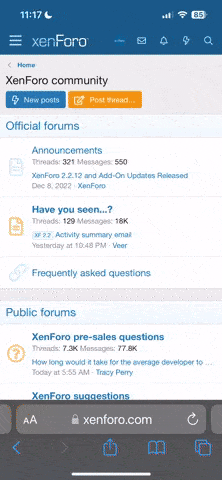C
So you began with a TIFF image. Does Distressed FX save the edits in TIFF form, or convert to JPEG? That's one place where data could be lost.
Another possibility that comes to mind is that some apps — many apps, I think — show you a "live edit" of what your image will look like after processing, but do not perform the actual "rendering" (which can involve a lot of processor time and power) until you are finished editing and save the final product. If this is the case, the first image you're shown is really a preview or approximation of what the fully "rendered" image will look like.
One final complication, which might or might not apply here, is that pictures in your Photostream are not necessarily identical to those in your camera roll. It depends on (a) the size of the image in pixels, and (b) the screen resolution of the device you're viewing them on. How Photostream works is, the original full-size image goes into the cloud. Then when you open your Photostream on a given device, the image is "pushed down" in a size that's viewable on your display. On your computer, the image will always be full size. On a smaller device, it may be squeezed down to a lower pixel count (and I believe a TIFF image will be converted to JPEG in the process).
This is worth keeping in mind if, like me, you take pictures with the phone but edit on the pad. (I normally use iPhoto to view the Photostream, which makes it easy to compare file size and MP resolution, and if necessary to "beam" the original image over from the phone in a couple of seconds.)
Don't know if any of this really explains this particular issue, though!