I recently posted some tips on SnapSeed in one of the image sharing posts, and thought it might be helpful to anyone who is having difficulty figuring out SnapSeed, like I did for the longest time! 
I've recently discovered the wonders of Snapseed (even though I've had it forever). At first I thought it was all about the grunge and vintage filters, which I'm not crazy about so I didn't use the app much. But I've found it's an amazing editing tool. The Drama, Center Focus, Sharpen and Structure tools alone can really bring a shot to life. It's become one of my standard process apps, especially for "unapped" shots.
Tip: When you select any of the functions, swipe up/down on the photo and a set of controls will pop up so that you can adjust details of that function even more (like brightness, contrast, intensity of filter, etc.) Choose the function you want then swipe left or right to add/detract. It really allows you to fine tune. Tapping the right arrow on the bottom will apply all the changes; the left arrow takes you back without applying the changes.
When you choose center focus, tap on the photo and a blue dot appears. Tap and hold the dot and slide it around the photo and you'll see how the lighting changes. Pick a spot you like and then tap the right arrow to apply the filter. You can also pinch the dot to shrink/grow the area that's effected.
It's also worth it to become familiar with the Selective Adjust tool. For some reason it took me awhile to wrap my brain around it, but oh my it's awesome! Let's say there's a small area that's too dark or too bright. Choose Selective Adjust, tap on the plus - + - then tap on the part of the photo you want to tune.
A blue dot will appear. You can pinch the area around the dot and you'll see a red mask appear which shows the area that will be affected. So pinch until just the area you want to fix is red.
Now swipe up/down on the photo and you can adjust brightness, contrast and saturation by choosing one then swiping left or right to add/detract. Once you have what you want tap the right arrow in the bottom to apply the changes.
Hope this is helpful!

I've recently discovered the wonders of Snapseed (even though I've had it forever). At first I thought it was all about the grunge and vintage filters, which I'm not crazy about so I didn't use the app much. But I've found it's an amazing editing tool. The Drama, Center Focus, Sharpen and Structure tools alone can really bring a shot to life. It's become one of my standard process apps, especially for "unapped" shots.
Tip: When you select any of the functions, swipe up/down on the photo and a set of controls will pop up so that you can adjust details of that function even more (like brightness, contrast, intensity of filter, etc.) Choose the function you want then swipe left or right to add/detract. It really allows you to fine tune. Tapping the right arrow on the bottom will apply all the changes; the left arrow takes you back without applying the changes.
When you choose center focus, tap on the photo and a blue dot appears. Tap and hold the dot and slide it around the photo and you'll see how the lighting changes. Pick a spot you like and then tap the right arrow to apply the filter. You can also pinch the dot to shrink/grow the area that's effected.
It's also worth it to become familiar with the Selective Adjust tool. For some reason it took me awhile to wrap my brain around it, but oh my it's awesome! Let's say there's a small area that's too dark or too bright. Choose Selective Adjust, tap on the plus - + - then tap on the part of the photo you want to tune.
A blue dot will appear. You can pinch the area around the dot and you'll see a red mask appear which shows the area that will be affected. So pinch until just the area you want to fix is red.
Now swipe up/down on the photo and you can adjust brightness, contrast and saturation by choosing one then swiping left or right to add/detract. Once you have what you want tap the right arrow in the bottom to apply the changes.
Hope this is helpful!


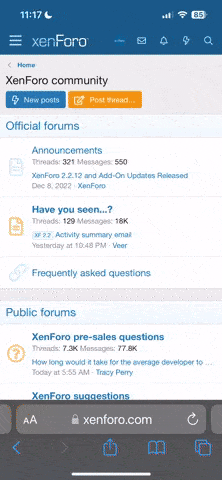




 ...it would be rude not to give it a go...
...it would be rude not to give it a go...