During my investigation of filename differences, I have discovered significant file backup issues. I have been kind of aware of the fact that some apps have their own file naming conventions. Most EXIF viewers show the Apple name of the file but the new Exif Viewer shows the file name given to the file by the app.
The fact that Apple allows duplicate file names is actually a disaster. I can't believe that this has not been changed. The same applies to allowing albums with the same name. Snapseed is a bad culprit for not giving their files unique names and this means that some of your files may not have been backed up in the past.
Some file backup apps and accessories may not be backing up files correctly because they do not account for duplicate filenames. If you are using the Sandisk iXpand drive, chances are a huge chunk of your Snapseed files have not been backed up because every time it finds a file with the same name it just overwrites the previous one! I am sure this applies to any usb drive.
With regard to the Photo Transfer app, the same applies when copying to the PC. In other words, duplicate files are overwritten. When you give a name to a project in Quik, it gives all exports the same name so only one version will be backed up. I am about to do some beta testing for the Photo Transfer app so I will alert the app developers to this issue.
With regard to copying to a Mac, I am not sure if it has different saving conventions so that all these duplicate files are still saved. I suggest you check. Try backing up the Snapseed album and see if all the files are properly copied across when using a file transfer app.
It is almost impossible to get Snapseed files with the Snapseed filename backed up if you are backing up to a PC. Google drive may be one option because I think it renames the files. However, when I used the app it crashed so still have to work on that. Dropbox gives so little free space these days backing up lots of files is useless.
It means that I have probably lost quite a few of my edited Snapseed photos from the past but not my originals. I am always painfully aware when my devices get back to IMG_0001 and always try to keep them separate.
The fact that Apple allows duplicate file names is actually a disaster. I can't believe that this has not been changed. The same applies to allowing albums with the same name. Snapseed is a bad culprit for not giving their files unique names and this means that some of your files may not have been backed up in the past.
Some file backup apps and accessories may not be backing up files correctly because they do not account for duplicate filenames. If you are using the Sandisk iXpand drive, chances are a huge chunk of your Snapseed files have not been backed up because every time it finds a file with the same name it just overwrites the previous one! I am sure this applies to any usb drive.
With regard to the Photo Transfer app, the same applies when copying to the PC. In other words, duplicate files are overwritten. When you give a name to a project in Quik, it gives all exports the same name so only one version will be backed up. I am about to do some beta testing for the Photo Transfer app so I will alert the app developers to this issue.
With regard to copying to a Mac, I am not sure if it has different saving conventions so that all these duplicate files are still saved. I suggest you check. Try backing up the Snapseed album and see if all the files are properly copied across when using a file transfer app.
It is almost impossible to get Snapseed files with the Snapseed filename backed up if you are backing up to a PC. Google drive may be one option because I think it renames the files. However, when I used the app it crashed so still have to work on that. Dropbox gives so little free space these days backing up lots of files is useless.
It means that I have probably lost quite a few of my edited Snapseed photos from the past but not my originals. I am always painfully aware when my devices get back to IMG_0001 and always try to keep them separate.

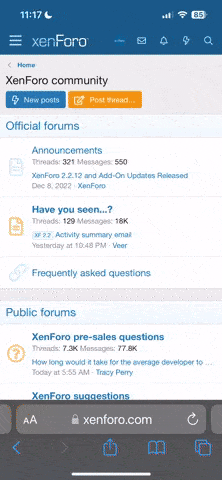
 But when I do copy to iMac I haven't noticed any problems with overwriting (I believe it would give me a warning that there was a file(s) with the same name?)
But when I do copy to iMac I haven't noticed any problems with overwriting (I believe it would give me a warning that there was a file(s) with the same name?)

