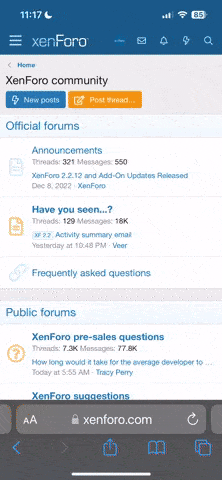- Real Name
- Robert Lancaster
This is my first tutorial here on MobiTog. So I would really appreciate some feedback. Any and all feedback would be greatly appreciated. 
This tutorial is for the relatively new app SpacePainter by Vinegar INC.
The app allows you to add certain celestially inspired elements to your images. Some of the features are not that intuitive, but with some experimentation the results can be quite spectacular.
Our starting point for this tutorial is this image:

Ok now to let the magic begin ...
On opening the app you will be presented with the following startup page from where you can either load an image from from your library, or take a picture with the camera or scroll he screen to view some very rudimentary, but not all that insightful, help.

After loading the image the next step is to start adding the effects by pressing the little button (a lightning bolt and plus sign) in the bottom left hand corner. You can also press "Cancel" to return to the image selection page, or when ready "Save" your image to the camera roll.

I then added one of the cloud formations from the rather extensive list of available items.

The positioning doesn't look quite right ... just yet ... we are going to reposition the clourd by pressing the little four pointed direction button at lower left hand side of the page as you can see in the next page.

Now resposition the clouds and then press "Done" in the bottom right hand corner.
Repositioning and resizing is accomplished using the usual finger gestures e.g. pinching to zoom in.
The "Effect" and "Picture" buttons in the bottom left hand corner did not seem to do all that much so I have not yet found a use for them. If anyone out there has figured out what they do please let me know.

Right now that I am happy with the clouds I tweaked the intensity of the clouds using the little slider along the bottom of the page as can be seen in the next image.

Next I added another element which I sized and rotated and set the intensity to arrive at the following image. This next image is the final step before some element trickery to really make the image interesting.

The next effect I wanted to try and create was to make it appear as though the rays were shooting through a glowing ring. To start the process I selected the glowing ring (middle row on the right) from the elements list.

Once I had positioned and resized the ring I started the editing process by pressing "Erase" on the task bar and started to delete part of the ring, as well as shading part of the ring, to make it appear as though the rays were shooting through the ring.If you make a mistake you can always "Draw" to draw some parts back into the image.
Once satisfied I pressed "Done".


This tutorial is for the relatively new app SpacePainter by Vinegar INC.
The app allows you to add certain celestially inspired elements to your images. Some of the features are not that intuitive, but with some experimentation the results can be quite spectacular.
Our starting point for this tutorial is this image:
Ok now to let the magic begin ...
On opening the app you will be presented with the following startup page from where you can either load an image from from your library, or take a picture with the camera or scroll he screen to view some very rudimentary, but not all that insightful, help.
After loading the image the next step is to start adding the effects by pressing the little button (a lightning bolt and plus sign) in the bottom left hand corner. You can also press "Cancel" to return to the image selection page, or when ready "Save" your image to the camera roll.
I then added one of the cloud formations from the rather extensive list of available items.
The positioning doesn't look quite right ... just yet ... we are going to reposition the clourd by pressing the little four pointed direction button at lower left hand side of the page as you can see in the next page.
Now resposition the clouds and then press "Done" in the bottom right hand corner.
Repositioning and resizing is accomplished using the usual finger gestures e.g. pinching to zoom in.
The "Effect" and "Picture" buttons in the bottom left hand corner did not seem to do all that much so I have not yet found a use for them. If anyone out there has figured out what they do please let me know.

Right now that I am happy with the clouds I tweaked the intensity of the clouds using the little slider along the bottom of the page as can be seen in the next image.
Next I added another element which I sized and rotated and set the intensity to arrive at the following image. This next image is the final step before some element trickery to really make the image interesting.
The next effect I wanted to try and create was to make it appear as though the rays were shooting through a glowing ring. To start the process I selected the glowing ring (middle row on the right) from the elements list.
Once I had positioned and resized the ring I started the editing process by pressing "Erase" on the task bar and started to delete part of the ring, as well as shading part of the ring, to make it appear as though the rays were shooting through the ring.If you make a mistake you can always "Draw" to draw some parts back into the image.
Once satisfied I pressed "Done".