- Real Name
- Delta
I am still learning to work with backgrounds ( not very well) and just downloaded  some backgrounds and textures talked about in the Absoulutely Free Backgrounds...Thread. So now I'm thinking - how do I used them? I have a couple of images that I would like to do on different textures/backgrounds. Is this different than pulling down a filter from ScratchCam or another app directly onto your pic or is this a Juxta process: add background-place the image and erase what you don't want or are there other techniques to using free-standing backgrounds and textures ?
some backgrounds and textures talked about in the Absoulutely Free Backgrounds...Thread. So now I'm thinking - how do I used them? I have a couple of images that I would like to do on different textures/backgrounds. Is this different than pulling down a filter from ScratchCam or another app directly onto your pic or is this a Juxta process: add background-place the image and erase what you don't want or are there other techniques to using free-standing backgrounds and textures ?
eta: This feels different than " elements of surprise" I have no problem there..but something happens when creating a singular work...
How would you put an i-mage on this background ?

 some backgrounds and textures talked about in the Absoulutely Free Backgrounds...Thread. So now I'm thinking - how do I used them? I have a couple of images that I would like to do on different textures/backgrounds. Is this different than pulling down a filter from ScratchCam or another app directly onto your pic or is this a Juxta process: add background-place the image and erase what you don't want or are there other techniques to using free-standing backgrounds and textures ?
some backgrounds and textures talked about in the Absoulutely Free Backgrounds...Thread. So now I'm thinking - how do I used them? I have a couple of images that I would like to do on different textures/backgrounds. Is this different than pulling down a filter from ScratchCam or another app directly onto your pic or is this a Juxta process: add background-place the image and erase what you don't want or are there other techniques to using free-standing backgrounds and textures ?eta: This feels different than " elements of surprise" I have no problem there..but something happens when creating a singular work...
How would you put an i-mage on this background ?

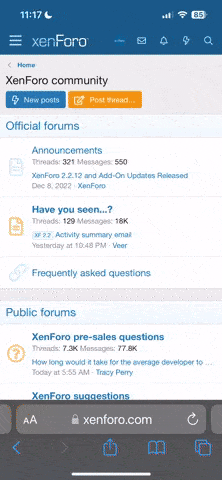


 tutorial as I'm always trying to pay attention... ( note to self - visit that site daily ) that is EXACTLY..what I'm looking for ! And thanks Robert. I have all the apps you mentioned..but knowing HOW to use them is the key...the technique. I think we all have different approaches..but there is a basic structure to build on...and you're right, Veevs, Cat, Mel, Lisa, do it like masters...just trying to learn here..thanks everyone.
tutorial as I'm always trying to pay attention... ( note to self - visit that site daily ) that is EXACTLY..what I'm looking for ! And thanks Robert. I have all the apps you mentioned..but knowing HOW to use them is the key...the technique. I think we all have different approaches..but there is a basic structure to build on...and you're right, Veevs, Cat, Mel, Lisa, do it like masters...just trying to learn here..thanks everyone.

 Heeheehee!! And thank you!
Heeheehee!! And thank you! Oh yeah... I have SO been there, done that.
Oh yeah... I have SO been there, done that. 

 Again thanks for the additional explanations
Again thanks for the additional explanations