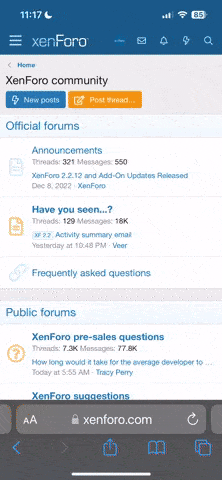Rusko-Berger
MobiFan
- Real Name
- Nick
Rusko-Tutorial: Refine Details/Focus & Improve ShockMyPic Res
TOOLS: For this tutorial you'll need ShockMyPic and tools that scale and re-size canvas, plus allow layering. I use Filterstorm 4 and ArtStudio here.
OVERVIEW: If you're like me, you love ShockMyPic, but sometimes get frustrated that you can't make the effect smaller and finer than its lowest setting. In this tutorial, I'm going to show you how to bend Shock to your needs...and make the effect any size you need.
As a side benefit, this technique can also be used as an alternative method of improving the focus of your image...without employing sharpening. Shock isn't just a handsome effect. When you subtly deploy it in the fashion I'm demonstrating (possibly including further selective layering and masking), it's a powerful tool to tighten an image up and improve its legibility, even when you're playing it fairly straight in your edit.
CONCEPT: Here's your "key" to Shock: it consolidates *and* inter-connects visual elements in your image using its serpentine, blocky lines. Information grouping is important in visual communication and artistic pursuits as it allows you to present the viewer with clearer and more organized stimulus, and Shock's algorithm makes very pleasing choices in its pixel groupings.



* * * * * * * * * * * * * * * * * * * *
THE PLAN: Feed Shock *fractions* of your image, then re-combine them. I'm Shocking quartered image sections, which effectively halves the size of the effect/doubles its resolution.
The remaining steps involve re-combining the image. In Photoshop, it wouldn't bear mentioning, but with iApps, it's a bit tricky to keep things centered and properly registered to-the-pixel. I use Filterstorm since I can make Automations (macros) to use for other projects. I also use ArtStudio for its multiple layers, but you could use any app that allows layering/combining, such as FS, Superimpose, Blender, etc.
Note: My image, from Hipstamatic, is 1936 x 1936 pixels wide. Make your life easier by using even numbers--crop if necessary.
THE STEPS: In Filterstorm (FS), I re-size the canvas four times to make four new images; one for each quadrant (upper left, upper right, etc).
1.) In Filterstorm, re-size canvas. Start by making an image that is the upper quarter, alone. Set anchor point: choose upper left lock to make your actions "radiate outward" from that corner. Input new size: 968 x 968. Make an Automation (FS doesn't let you edit or copy macros, so the eight macros made here aren't used here--just in future projects.) Save the new image. Repeat this for the other three quarters. Don't forget to keep changing the corner lock appropriately.

2.) Open ShockMyPic. In settings, make sure the effect is on the lowest setting. Process your four quartered images and save them out.

3.) Back to FS. we are going to scale the Shocked images (960 x 960) back up to 968 x 968, then put them back into a 1936 x 1936 image--in their proper locations. (Doing it this way means that you don't have to fiddle around, manually positioning the quarters together--a total pain in the iApps.)
Scale to 968 x 968. Then, re-size canvas to 1936 x 1936. Again, for upper left, click the upper left corner lock. For background color, pick a crazy color--more on this later.


4.) Open ArtStudio to combine the four quartered and positioned Shock images.

As a base (just to be sure it's all registered properly) I use the original image. Load the four quarter/position pieces in as layers. Select the flat colored areas and delete them. (As I mentioned above: if you chose a crazy background color that isn't shared by any edge pixels in your original image, you can use a magic wand tool to delete the background. If the wand selects image colors, you can just use the rectangular selection tool, no problem.)
Now...you're done! You should have a 1936 x 1936 image with double the Shock resolution!

All the best,
Nick
TOOLS: For this tutorial you'll need ShockMyPic and tools that scale and re-size canvas, plus allow layering. I use Filterstorm 4 and ArtStudio here.
OVERVIEW: If you're like me, you love ShockMyPic, but sometimes get frustrated that you can't make the effect smaller and finer than its lowest setting. In this tutorial, I'm going to show you how to bend Shock to your needs...and make the effect any size you need.
As a side benefit, this technique can also be used as an alternative method of improving the focus of your image...without employing sharpening. Shock isn't just a handsome effect. When you subtly deploy it in the fashion I'm demonstrating (possibly including further selective layering and masking), it's a powerful tool to tighten an image up and improve its legibility, even when you're playing it fairly straight in your edit.
CONCEPT: Here's your "key" to Shock: it consolidates *and* inter-connects visual elements in your image using its serpentine, blocky lines. Information grouping is important in visual communication and artistic pursuits as it allows you to present the viewer with clearer and more organized stimulus, and Shock's algorithm makes very pleasing choices in its pixel groupings.
* * * * * * * * * * * * * * * * * * * *
THE PLAN: Feed Shock *fractions* of your image, then re-combine them. I'm Shocking quartered image sections, which effectively halves the size of the effect/doubles its resolution.
The remaining steps involve re-combining the image. In Photoshop, it wouldn't bear mentioning, but with iApps, it's a bit tricky to keep things centered and properly registered to-the-pixel. I use Filterstorm since I can make Automations (macros) to use for other projects. I also use ArtStudio for its multiple layers, but you could use any app that allows layering/combining, such as FS, Superimpose, Blender, etc.
Note: My image, from Hipstamatic, is 1936 x 1936 pixels wide. Make your life easier by using even numbers--crop if necessary.
THE STEPS: In Filterstorm (FS), I re-size the canvas four times to make four new images; one for each quadrant (upper left, upper right, etc).
1.) In Filterstorm, re-size canvas. Start by making an image that is the upper quarter, alone. Set anchor point: choose upper left lock to make your actions "radiate outward" from that corner. Input new size: 968 x 968. Make an Automation (FS doesn't let you edit or copy macros, so the eight macros made here aren't used here--just in future projects.) Save the new image. Repeat this for the other three quarters. Don't forget to keep changing the corner lock appropriately.
2.) Open ShockMyPic. In settings, make sure the effect is on the lowest setting. Process your four quartered images and save them out.
3.) Back to FS. we are going to scale the Shocked images (960 x 960) back up to 968 x 968, then put them back into a 1936 x 1936 image--in their proper locations. (Doing it this way means that you don't have to fiddle around, manually positioning the quarters together--a total pain in the iApps.)
Scale to 968 x 968. Then, re-size canvas to 1936 x 1936. Again, for upper left, click the upper left corner lock. For background color, pick a crazy color--more on this later.
4.) Open ArtStudio to combine the four quartered and positioned Shock images.
As a base (just to be sure it's all registered properly) I use the original image. Load the four quarter/position pieces in as layers. Select the flat colored areas and delete them. (As I mentioned above: if you chose a crazy background color that isn't shared by any edge pixels in your original image, you can use a magic wand tool to delete the background. If the wand selects image colors, you can just use the rectangular selection tool, no problem.)
Now...you're done! You should have a 1936 x 1936 image with double the Shock resolution!
All the best,
Nick