juryjone
MobiLurver
- Real Name
- Jerry Jobe
- Device
- iPhone 12 Pro Max
I am hoping it will be an alternative to the $10 monthly subscription I have to Photoshop.
I was playing with the iPad version last night and I agree with the learning curve. I could not, for the life of me, change the color of the font. I finally deleted it, retyped and changed to every color in the rainbow.
And so it begins....
This. Something as simple as making the pop-up menu for tools go away so you can see the entire image is not intuitive. Can you add multiple spotlights with the Lighting filter? Doesn't seem to be possible, but the help is not that helpful. How do you commit changes in the Liquify "persona"? Or Develop? WHY ARE THEY DIFFERENT?
The Smart Brush for selections is great, but why isn't there a "dumb brush" for when the app chooses pixels incorrectly?
It is horribly complicated, yet it's so powerful that I keep trying. At some point, though, I may stop trying and only use it for specialized reasons, like Dehaze or spotlighting.

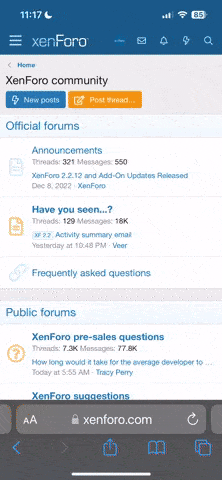
 . I think with the two of us working on this and a good handful of other Mobitogers like Ted and Star we can get this sussed.
. I think with the two of us working on this and a good handful of other Mobitogers like Ted and Star we can get this sussed.

